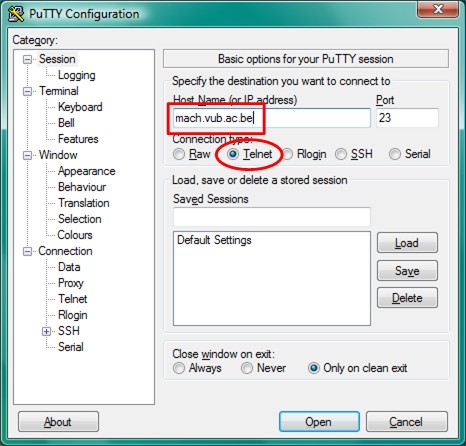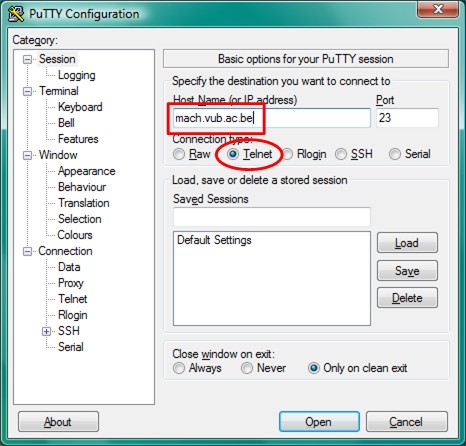Upload your VUB website
VUB/ULB
Rekencentrum/Calculation
Center (=> Services offered
... => Hosting
of
Webpages => Personal
Homepages)
This page contains all information to publish a personal website
on
the webserver of the VUB (VUB students & staff only). It is
just a
understandable compilation of
the
information of the above website.
- What?
- Activate webpage (first time)
- Update the webpage
- Add to the VUB elvas.
- Troubleshooting
1. What?
You can create a personal website at the VUB, that will be named:
"http://homepages.vub.ac.be/~USERNAME/" where you replace USERNAME
with
your login name.
For example, if your login name is "pol", the correct url would be
"http://homepages.vub.ac.be/~pol"
You will have to create your website on your personal drive (Z or
E,
in a folder named public_html) and then copy it to the webserver
of the
VUB.
Start your favorite HTML editor (Word, Netscape Composer,
Frontpage,
Notepad, Dreamweaver (my favorite) and create your first page that
should
be called welcome.html.
When it's finished, save it as "welcome.html" in Z:\public_html\.
If
the directory doesn't exist, create it!
The first time you will have to activate your website, as
follows:
2. Activate webpage
-Open a telnet client (PuTTy is availaible in the computer rooms)
-connect to mach.vub.ac.be,
make sure a telnet connection
is
selected, and open the connection.
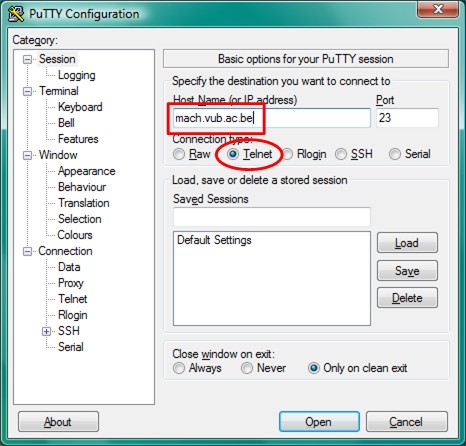
- A new black window will open.
- When asked, enter your login (The same one you use to login on
your
winNT
computer), hit enter and enter your password (again, the same
one you
use
to login on your winNT computer). Should you make a typerror,
close the
window and go back to (1) as the "Backspace" key won't work.
- When login is succesful, you should see a lot of useless text.
The last
line should be "TERM = (vt100)". Just hit ENTER.
- The next line should be "Type in the key you want to use for
erasing
characters
(^?). Just hit your BACKSPACE key.
- A new screen will appear. Press "w"
- A new screen will appear. Press "n"
- Again, a lot of text will appear. Read it carefully and try to
understand
it. If you don't understand a single word of it, just type "yes"
(without
the quotes) and hit ENTER.
- When the line "Press <CR> to continue" is displayed, hit
ENTER
- A new screen will appear. Hit Escape to go back to the main
menu.
- Hit "q" and close the current telnet window.
Now, you will get a default webpage. Change it to your own creation:
3. Update the webpage
Met behulp van een handig FTP
programma
FTP documentation, use WinSCP
use homepages.vub.ac.be as internet address with your
login
& password
- Download your website from the server
- your website can be found in the public_html foldera nd the first page
is welcome.html
- Change your website locally (for example with Seamonkey
Composer)
- Upload it back to the webserver (including pictures!!)
- Open your website again homepages.vub.ac.be/~username with
a webbrowser.
- To see the results immediatly, you may need to right-click
>
Refresh Page (or a similar command depending on your browser).
Open nu uw pagina in uw browser:
"http://student.vub.ac.be/~USERNAME"
met USERNAME uw login naam.
Met behulp van de goede oude basic ftp
(niet
zo gebruiksvriendelijk)
-Open the Run window (Start => Run)
-Type:
ftp homepages.vub.ac.be
-When asked, enter your login, hit ENTER, enter your password,
and
hit
ENTER again.
- Next, check the contents of your drive:
dir
- If there is no folder called public_html, create it:
mkdir public_html
- Go to that folder:
cd public_html
- check the contents with dir
- copy your own webpage to it:
put Z:/public_html/welcome.html
If succesfull you get a message "... bytes transferred..."
- to copy all files at once:
prompt (switch off the interactive
mode)
mput Z:/public_html/* (* means all files)
- to finish:
quit
Everything should be done now!
Try to open your webpage in your favorite browser. The url is
"http://student.vub.ac.be/~USERNAME" where you replace USERNAME
with
your login name.
Usefull ftp commands
- help or help command: help in general or
about a
certain
command
- put/get: copy a file to or from
- mput/mget: put/get multiple files
- prompt: switch on or off the interactive mode
- cd: change directory
- dir: contents of the directory
- mkdir/rmdir: create or delete a directory
- bin: go into binary mode, to prevent text files to
be
converted/changed
(happens sometimes)
- h: show progressions
4. Put your website address on the elvas
- Go to elvas , choose
login
(last
item)
- Log in with your user name (first part of your VUB email
address)
and password
- Answer 'Yes' to questions concerning secure links
- You will return to the main page of elvas, click on the second
item (your name), this brings you to your personal data
- Below you can enter the web address of your homepage
5. Troubleshooting
- You don't see your html-file, but the default one.
The first page should be named "welcome.html" (.htm is not
sufficient).
- Don't put space in the name of your webpage files or folders!
- If you get a 403 error, try the following:
-Open the Run window (Start => Run)
-Type:
telnet mach.vub.ac.be
A new window will open. When asked, enter your login (The same
one
you
use to login on your winNT computer), hit enter and enter your
password
(again, the same one you use to login on your winNT computer).
Should
you
make a typerror, close the window and start all over again, as the
"Backspace"
key won't work. When login is succesful, you should see a lot of
useless
text. The last line should be "TERM = (vt100)". Just hit ENTER.
The
next
line should be "Type in the key you want to use for erasing
characters
(^?). Just hit your BACKSPACE key.
A new screen will appear. Press "w"
A new screen will appear. Press "c"
Hit BACKSPACE and then press "q"
Close the current window and try to open your webpage again.