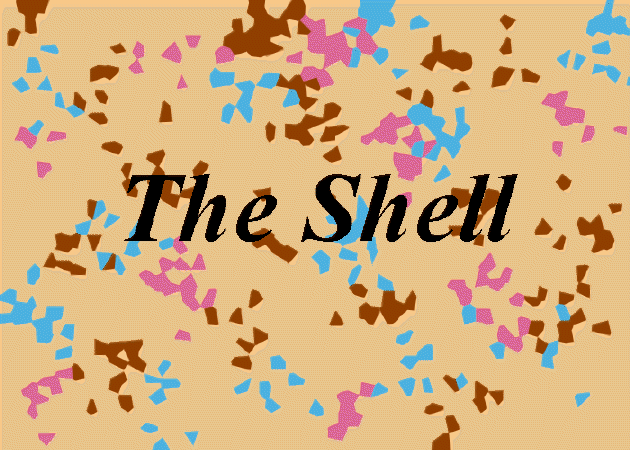
What is the Shell?
- Whenever you login to a Unix system you are placed in a program called
the shell. All of your work is done within the shell.
- The shell is your interface to the operating system. It acts as a command
interpreter; it takes each command and passes
it to the operating system. It then displays the results of this
operation on your screen.
- There are several shells in widespread use. The most common ones are
described below.
- Bourne shell (sh)
-
Original Unix shell written by Steve Bourne of Bell
Labs. Available on all UNIX systems. Does not
have the interactive facilites provided by modern shells such as
the C shell and Korn shell. The Bourne shell does provide an
easy to use language with which you can write shell scripts.
- C shell (csh)
-
Written at the University of California, Berkley.
As it name indicates, it provides a C like language with which
to write shell scripts.
- Korn shell (ksh)
-
Written by David Korn of bell labs. It is now provided as the
standard shell on Unix systems. Provides all the features of
the C and TC shells together with a shell programming language
similar to that of the original Bourne shell.
- TC Shell (tcsh)
-
Available in the public domain. It provides all the
features of the C shell together with EMACS style editing of
the command line.
- Bourne Again Shell (bash)
- Public domain shell written by the Free Software Foundation under their GNU initiative. Ultimately it is intended to be a full implementation of the IEEE Posix Shell and Tools specification. Widely used within the academic commnity. Provides all the interactive features of the C shell (csh) and the Korn shell (ksh). Its programming language is compatible with the Bourne shell (sh).
- Your login shell is usually established by the local System
Administrator when your userid is created. You can determine your
login shell with the command:
echo $SHELL
- Each shell has a default prompt. For the 5 most common shells:
$ (dollar sign) - sh, ksh, bash % (percent sign) - csh, tcsh - Depending upon the shell, certain features will be available.
The table below summarizes the features available with the
5 most common shells. Note: these features will be described in
detail later.
Bourne C TC Korn BASH sh csh tcsh ksh bash ______________________________________________________ Programming language Yes Yes Yes Yes Yes Shell variables Yes Yes Yes Yes Yes Command alias No Yes Yes Yes Yes Command history No Yes Yes Yes Yes Filename completion No Yes* Yes Yes* Yes Command line editing No No Yes Yes* Yes Job control No Yes Yes Yes Yes ______________________________________________________ * not the default setting for this shell - Begin the Shell Exercises
Processes
- Whenever you enter a command at the shell prompt, it invokes a program.
While this program is running it is called a process. Your login
shell is also a process, created for you upon logging in and existing
until you logout.
- UNIX is a multi-tasking operating system. Any user can have multiple
processes running simultaneously, including multiple login sessions.
As you do your work within the login shell, each command creates at
least one new process while it executes.
- Process id: every process in a UNIX system has a unique PID - process
identifier.
- ps - displays information about processes.
Note that the ps command differs between different UNIX
systems - see the local ps man page for details.
To see your current shell's processes:
% ps PID TTY TIME CMD 26450 pts/9 0:00 ps 66801 pts/9 0:00 -cshTo see a detailed list of all of your processes on a machine (current shell and all other shells):% ps uc USER PID %CPU %MEM SZ RSS TTY STAT STIME TIME COMMAND jsmith 26451 0.0 0.0 120 232 pts/9 R 21:01:14 0:00 ps jsmith 43520 0.0 1.0 300 660 pts/76 S 19:18:31 0:00 elm jsmith 66801 0.0 1.0 348 640 pts/9 S 20:49:20 0:00 csh jsmith 112453 0.0 0.0 340 432 pts/76 S Mar 03 0:00 cshTo see a detailed list of every process on a machine:% ps ug USER PID %CPU %MEM SZ RSS TTY STAT STIME TIME COMMAND root 0 0.0 0.0 8 8 - S Feb 08 32:57 swapper root 1 0.1 0.0 252 188 - S Feb 08 39:16 /etc/init root 514 72.6 0.0 12 8 - R Feb 08 28984:05 kproc root 771 0.2 0.0 16 16 - S Feb 08 65:14 kproc root 1028 0.0 0.0 16 16 - S Feb 08 0:00 kproc { lines deleted } root 60010 0.0 0.0 1296 536 - S Mar 07 0:00 -ncd19:0 kdr 60647 0.0 0.0 288 392 pts/87 S Mar 06 0:00 -ksh manfield 60968 0.0 0.0 268 200 - S 10:12:52 0:00 mwm kelly 61334 0.0 0.0 424 640 - S 08:18:10 0:00 twm sjw 61925 0.0 0.0 552 376 - S Mar 06 0:00 rlogin kanaha mkm 62357 0.0 0.0 460 240 - S Feb 08 0:00 xterm ishley 62637 0.0 0.0 324 152 pts/106 S Mar 06 0:00 xedit march2 tusciora 62998 0.0 0.0 340 448 - S Mar 06 0:05 xterm -e dilfeath 63564 0.0 0.0 200 268 - S 07:32:45 0:00 xclock tusciora 63878 0.0 0.0 548 412 - S Mar 06 0:41 twm - kill - use the kill command to send a
signal to a process. In most cases, this will be a kill signal,
hence the command name. However, other types of signals are
usually supported. Note that you can only kill processes which you own.
The command syntax is:
kill [-signal] process_identifier(PID)
Examples:kill 63878 - kills process 63878 kill -9 1225 - kills (kills!) process 1225. Use if simple kill doesn't work. kill -STOP 2339 - stops process 2339 kill -CONT 2339 - continues stopped process 2339 kill -l - list the supported kill signalsYou can also use CTRL-C to kill the currently running process. - Suspend a process: Use CTRL-Z.
- Background a process: Normally, commands operate in the
foreground - you can not do additional work until the command
completes. Backgrounding a command allows you to continue
working at the shell prompt.
To start a job in the background, use an ampersand (&) when you invoke the command:
myprog &
To put an already running job in the background, first suspend it with CRTL-Z and then use the "bg" command:
myprog - execute a process CTRL-Z - suspend the process bg - put suspended process in background - Foreground a process: To move a background job to the foreground, find
its "job" number and then use the "fg" command. In this example, the jobs
command shows that two processes are running in the background.
The fg command is used to bring the second job (%2) to the
foreground.
jobs [1] + Running xcalc [2] Running find / -name core -print fg %2 - Stop a job running in the background: Use the jobs command to
find its job number, and then use the stop command. You can then
bring it to the foreground or restart execution later.
jobs [1] + Running xcalc [2] Running find / -name core -print stop %2 - Kill a job running in the background, use the jobs command to
find its job number, and then use the kill command. Note that you can
also use the ps and kill commands to accomplish the same task.
jobs [1] + Running xcalc [2] Running find / -name core -print kill %2 - Some notes about background processes:
- If a background job tries to read from the terminal, it will
automatically be stopped by the shell. If this happens, you must
put it in the foreground to supply the input.
- The shell will warn you if you attempt to logout and jobs are still running in the background. You can then use the jobs command to review the list of jobs and act accordingly. Alternately, you can simply issue the logout command again and you will be permitted to exit.
- If a background job tries to read from the terminal, it will
automatically be stopped by the shell. If this happens, you must
put it in the foreground to supply the input.
- Continue the Shell Exercises
Redirection
- Redirection refers to changing the shell's normal method of handling
standard output (stdout), standard input (stdin) and standard error
(stderr) for processes. By default, all of these are from/to your
screen.
- The following symbols are used on the shell command line to redirect
a process's stdin, stdout and/or stderr to another location, such
as a file or device.
> - redirect stdout (overwrite) >> - redirect stdout (append) < - redirect stdin 2> - redirect stderr (sh,ksh,bash) >& - redirect stdout and stderr (csh,tcsh) - Examples:
mail tony < memo - uses the file memo as input to the mail program ls -l > my.directory - redirects output of ls -l command to a file called my.directory. If the file already exists, it is overwritten cat Mail/jsmith >> Oldmail - appends the contents of Mail/jsmith to the file Oldmail (does not overwrite) myprog >& output - redirects stdout and stderr from myprog's execution to a file called output (csh,tcsh) (myprog > out) >& err - redirects stdout from myprog's execution to a file called out and stderr to the file err (csh,tcsh) myprog 2> runtime.errors - redirects stderr from myprog's execution to a file called runtime.errors (sh,ksh,bash) myprog > output 2>& - redirects stderr and stdout from myprog's execution to a file called output (sh,ksh,bash) myprog > out 2> err - redirects stdout from myprog's execution to a file called out and stderr to the file err (sh,ksh,bash) - Continue the Shell Exercises
Pipes
- A pipe is used by the shell to connect the stdout of one command
directly to the stdin of another command.
- The symbol for a pipe is the vertical bar ( | ). The command syntax is:
command1 [arguments] | command2 [arguments] - Pipes accomplish with one command what otherwise would take
intermediate files and multiple commands. For example, operation 1
and operation 2 are equivalent:
Operation 1 who > temp sort temp Operation 2 who | sort - Pipes do not affect the contents of the input files.
- Two very common uses of a pipe are with the "more" and "grep"
utilities. Some examples:
ls -al | more who | more ps ug | grep myuserid who | grep kelly
Filters
- A filter is a command that processes an input stream of data to produce
an output stream of data.
- Command lines which use a filter will include a pipes to connect it to
the stdout of one process and the stdin of another process.
- For example, the command line below takes the output of "who" and sorts
it. The sorted output is then passed to the lp command for printing. In
this example, sort is a filter.
who | sort | lp - Both filters and pipes demonstrate a basic UNIX principle: Expect the
output of every program to become the input of another,
yet unknown, program to combine simple tools to perform complex tasks.
- Continue the Shell Exercises