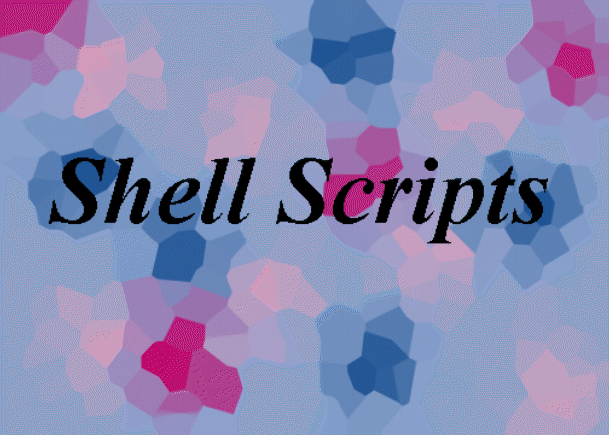- Expressions are statements, composed of constants, variables and
operators, which are evaluated to determine a result. Expressions
can be either mathematical or logical.
Example 1: Mathematical expression, where "a" and "t" are variables,
"3" and "4" are constants, and "=" and "+" are operators.
a = 3 + 4t
Example 2: Logical expression, which evaluates to either "true" or
"false". The string "exit" is a constant, "var" is a variable, and
"(", ")" and "==" are operators.
($var == exit)
- Shell scripts commonly use expressions. Each shell has its own rules
for writing expressions, however.
- The C Shell recognizes the following operators, in order of precedence.
() - parenthesis - change order of evaluation
- - unary minus/negation
~ - one's complement
! - logical negation
% - remainder
/ - divide
* - multiply
- - subtract
+ - addition
>> - shift right
<< - shift left
> - greater than
< - less than
>= - greater than or equal
<= - less than or equal
!= - not equal to (strings)
== - equal to (strings)
& - bitwise AND
^ - bitwise exclusive OR
| - bitwise inclusive OR
&& - logical AND
|| - logical OR
- Continue the Shell Scripts
Exercises
Script languages make use of programming control structures, such as "if"
statements and "loops". Those for C Shell are described below.
if
Used to test an expression and then conditionally execute a command. If
the specified expression evaluates true, then the single command with
arguments is executed. Command must be a simple command, not a pipeline,
a command list, or a parenthesized command list.
Syntax:
if (expr) command [arguments]
Example:
#!/bin/csh
if ($#argv == 0) echo There are no arguments
In addition to the C Shell's logical expressions, you can use
expressions that return a value based upon the status of a file.
For example:
if (-e myfile) echo myfile already exists
The possible file status expressions are:
d - file is a directory
e - file exists
f - file is an ordinary file
o - user owns the file
r - user has read access to the file
w - user has write access to the file
x - user has execute access to the file
z - file is zero bytes long
Continue the Shell
Scripts Exercises
if / then / else
Used to test multiple conditions and to execute more than a single
command per condition.
If the specified expr is true then the commands to the first else are
executed; otherwise if expr2 is true then the commands to the second else
are executed, etc. Any number of else-if pairs are possible; only one
endif is needed. The else part is likewise optional.
The words else and endif must appear at the beginning of command lines;
the if must appear alone on its command line or immediately after an else.
Syntax:
if (expr) then
commands
else if (expr2) then
commands
else
commands
endif
Example:
#!/bin/csh
if ($#argv == 0) then
echo "No number to classify"
else if ($#argv > 0) then
set number = $argv[1]
if ($number < 0) then
@ class = 0
else if (0 <= $number && $number < 100) then
@ class = 1
else if (100 <= $number && $number < 200) then
@ class = 2
else
@ class = 3
endif
echo The number $number is in class $class
endif
Continue the Shell
Scripts Exercises
foreach / end
The foreach statement is a type of loop statement.
The variable name is successively set to each member of wordlist and the
sequence of commands until the matching end statement are executed.
Both foreach and end must appear alone on separate lines.
Syntax:
foreach name (wordlist)
commands
end
Example:
#!/bin/csh
foreach color (red orange yellow green blue)
echo $color
end
while / end
The while statement is another type of loop statement.
Statements within the while/end loop are conditionally executed based
upon the evaluation of the expression. Both while and end must appear
alone on separate lines.
Syntax:
while (expression)
commands
end
Example:
#!/bin/csh
set word = "anything"
while ($word != "")
echo -n "Enter a word to check (Return to exit): "
set word = $<
if ($word != "") grep $word /usr/share/dict/words
end
Continue the Shell
Scripts Exercises
break
Used to interrupt the execution of a foreach or while loop. Transfers
control to the statement after the end statement, thus terminating the
loop. If there are other commands on the same line as a break
statement, they will be executed before the break occurs.
Multi-level breaks are thus possible by writing them all on one line.
break
Example:
#!/bin/csh
foreach number (one two three exit four)
if ($number == exit) then
echo reached an exit
break
endif
echo $number
end
continue
Used to interrupt the execution of a foreach or while loop. Transfers
control to the end statement, thus continuing the
loop. If there are other commands on the same line as a continue
statement, they will be executed before the continue occurs.
continue
Example:
#!/bin/csh
foreach number (one two three exit four)
if ($number == exit) then
echo reached an exit
continue
endif
echo $number
end
goto
The goto statement transfers control to the statement beginning with
label:
goto label
Example:
#!/bin/csh
if ($#argv != 1) goto error1
if ($argv[1] < 6) goto error2
goto OK
error1:
echo "Invalid - wrong number or no arguments"
echo "Quitting"
exit 1
error2:
echo "Invalid argument - must be greater than 5"
echo "Quitting"
exit 1
OK:
echo "Argument = $argv[1]"
exit 1
switch / case / breaksw / endsw
The switch structure permits you to set up a series of tests and
conditionally executed commands based upon the value of a string.
If none of the labels match before a `default' label is found, then
the execution begins after the default label.
Each case label and the default label must appear at the
beginning of a line. The command breaksw causes execution to
continue after the endsw. Otherwise control may fall through case
labels and default labels. If no label matches and there is no
default, execution continues after the endsw.
Syntax:
switch (string)
case str1:
commands
breaksw
case str2:
commands
breaksw
...
default:
commands
breaksw
endsw
Example:
#!/bin/csh
if ($#argv == 0 ) then
echo "No arguments supplied...exiting"
exit 1
else
switch ($argv[1])
case [yY][eE][sS]:
echo Argument one is yes.
breaksw
case [nN][oO]:
echo Argument one is no.
breaksw
default:
echo Argument one is neither yes nor no.
breaksw
endsw
endif
Continue the Shell
Scripts Exercises
Interrupt handling
The onintr statement transfers control when you interrupt (CTRL-C)
the shell script. Control is transferred to the statement beginning
with label:
Can be useful for gracefully cleaning up temporary files and exiting
a program should it be interrupted.
onintr label
Example:
#!/bin/csh
onintr close
while (1 == 1)
echo Program is running
sleep 2
end
close:
echo End of program
Miscellaneous tasks for C Shell programming are described below.
Using quotes
#!/bin/csh
set opt=-l
set x1='ls $opt'
echo $x1
set x2="ls $opt"
echo $x2
Will produce the output:
ls $opt
ls -l
Example 2: Filename generation
#!/bin/csh
set ls1='some files: [a-z]*'
echo $ls1
set ls2="some files: [a-z]*"
echo $ls2
Sample output (identical):
some files: csh.html images man misc other.materials
some files: csh.html images man misc other.materials
Storing the output of a command
The shell uses backquotes to obtain the output of the command enclosed
within the backquotes. This output can be stored within
an array variable. Each element can then be indexed and processed as
required.
set variable = `command`
Example:
#!/bin/csh
set date_fields=`date`
echo $date_fields
echo $date_fields[1]
echo $date_fields[2]
foreach field(`date`)
echo $field
end
Sample output:
Thu Mar 9 22:25:45 HST 1995
Thu
Mar
Thu
Mar
9
22:25:45
HST
1995
Reading user input
Depending on your system, you can use either "$<" or the output of the
"head -1" command to read stdin into a variable. Note that if you use
the "head -1" command, it must be enclosed in backquotes.
Note: Be careful on making sure that you use "$<" and not "<$". The
latter case will usually cause your script to fail.
set variable = $<
- or -
set variable = `head -1`
Example:
#!/bin/csh
echo -n Input your value:
set input = $<
echo You entered: $input
- or -
#!/bin/csh
echo -n Input your value:
set input = `head -1`
echo You entered: $input
This concludes the tutorial. Return to the
Table of Contents