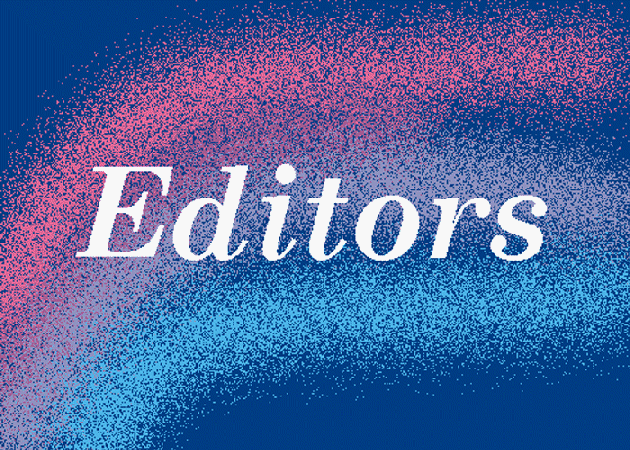
Unix Editors
- What is a text editor?
- A text editor is a program which enables you to create and
manipulate character data (text) in a computer file.
- A text editor is not a word processor although some text
editors do include word processing facilities.
- Text editors often require "memorizing" commands in order to perform editing tasks. The more you use them, the easier it becomes. There is a "learning curve" in most cases though.
- A text editor is a program which enables you to create and
manipulate character data (text) in a computer file.
- There are several standard text editors available on most
UNIX systems:
- ed - standard line editor
- ex - extended line editor
- vi - a visual editor; full screen; uses ed/ex line-mode
commands for global file editing
- sed - stream editor for batch processing of files
- ed - standard line editor
- In addition to these, other local "favorites" may be available:
- emacs - a full screen editor and much more
- pico - an easy "beginner's" editor
- lots of others
- emacs - a full screen editor and much more
The Standard Display Editor - vi
- vi supplies commands for:
- inserting and deleting text
- replacing text
- moving around the file
- finding and substituting strings
- cutting and pasting text
- reading and writing to other files
- inserting and deleting text
- vi uses a "buffer"
- While using vi to edit an existing file, you are actually
working on a copy of the file that is held in a temporary
buffer in your computer's memory.
- If you invoked vi with a new filename, (or no file name) the
contents of the file only exist in this buffer.
- Saving a file writes the contents of this buffer to a disk file,
replacing its contents. You can write the buffer to a new file
or to some other file.
- You can also decide not to write the contents of the buffer, and leave your original file unchanged.
- While using vi to edit an existing file, you are actually
working on a copy of the file that is held in a temporary
buffer in your computer's memory.
- vi operates in two different "modes":
- Command mode
- vi starts up in this mode
- Whatever you type is interpreted as a command - not text to be inserted into the file.
- The mode you need to be in if you want to "move around" the file.
- Insert mode
- This is the mode you use to type (insert) text.
- There are several commands that you can use to enter this mode.
- Once in this mode, whatever you type is interpreted as text to be included in the file. You can not "move around" the file in this mode.
- Must press the ESC (escape) key to exit this mode and return to command mode.
- Command mode
vi Commands
- Entering vi
vi filename - The filename can be the name of an existing file or the name of the file you want to create. view filename - Starts vi in "read only" mode. Allows you to look at a file without the risk of altering its contents. - Exiting vi
:q - quit - if you have made any changes, vi will warn you of this, and you'll need to use one of the other quits. :w - write edit buffer to disk :w filename - write edit buffer to disk as filename :wq - write edit buffer to disk and quit ZZ - write edit buffer to disk and quit :q! - quit without writing edit buffer to disk - Positioning within text
By character left arrow - left one character right arrow - right one character backspace - left one character space - right one character h - left one character l - right one character By word w - beginning of next word nw - beginning of nth next word b - back to previous word nb - back to nth previous word e - end of next word ne - end of nth next word By line down arrow - down one line up arrow - up one line j - down one line k - up one line + - beginning of next line down - - beginning of previous line up 0 - first column of current line (zero) ^ - first character of current line $ - last character of current line By block ( - beginning of sentence ) - end of sentence { - beginning of paragraph } - end of paragraph By screen CTRL-f - forward 1 screen CTRL-b - backward 1 screen CTRL-d - down 1/2 screen CTRL-u - up 1/2 screen H - top line on screen M - mid-screen L - last line on screen Within file nG - line n within file 1G - first line in file G - last line in fileBegin the vi editor exercisesa - append text after cursor * A - append text at end of line * i - insert text before cursor * I - insert text at beginning of line * o - open a blank line after the current line for text input * O - open a blank line before the current line for text input * * Note: hit ESC (escape) key when finished inserting!Continue the vi exercisesx - delete character at cursor dh - delete character before cursor nx - delete n characters at cursor dw - delete next word db - delete previous word dnw - delete n words from cursor dnb - delete n words before cursor d0 - delete to beginning of line d$ - delete to end of line D - delete to end of line dd - delete current line d( - delete to beginning of sentence d) - delete to end of sentence d{ - delete to beginning of paragraph d} - delete to end of paragraph ndd - delete n lines (start at current line)Continue the vi exercisescw - replace word with text * cc - replace line with text * c0 - change to beginning of line * c$ - change to end of line * C - change to end of line * c( - change to beginning of sentence * c) - change to end of sentence * c{ - change to beginning of paragraph * c} - change to end of paragraph * r - overtype only 1 character R - overtype text until ESC is hit * J - join two lines * Note: hit ESC (escape) key when finished changing!Continue the vi exercisesyy - "yank": copy 1 line into buffer nyy - "yank": copy n lines into buffer p - put contents of buffer after current line P - put contents of buffer before current line - Moving lines (cutting and pasting)
ndd - delete n lines (placed in buffer) p - put contents of buffer after current line P - put contents of buffer before current lineContinue the vi exercises/str - search forward for str ?str - search backward for str n - find next occurrence of current string N - repeat previous search in reverse direction The substitution command requires a line range specification. If it is omitted, the default is the current line only. The examples below show how to specify line ranges. :s/old/new - substitute new for first occurrence of old in current line :s/old/new/g - substitute new for all occurrences of old in current line :1,10s/old/new - substitute new for first occurrence of old in lines 1 - 10 :.,$s/old/new - substitute new for first occurrence of old in remainder of file :.,+5s/old/new - substitute new for first occurrence of old in current line and next 5 lines :.,-5s/old/new - substitute new for first occurrence of old in current line and previous 5 lines :%s/old/new/g - substitute new for all occurrences of old in the entire file :%s/old/new/gc - interactively substitute new for all occurrences of old - will prompt for y/n response for each substitution.Continue the vi exercisesu - undo the last command (including undo) . - repeat last command xp - swap two adjacent characters m[a-z] - set a marker (a - z) '[a-z] - go to a previously set marker (a - z) :!command - execute specified UNIX command :r filename - read/insert contents of filename after current line. :1,100!fmt - reformat the first 100 lines :!fmt - reformat the entire fileContinue the vi exercises
vi Options
- You can change the way vi operates by changing the value of certain
options which control specific parts of the vi environment.
- To set an option during a vi session, use one of the commands below
as required by the option:
:set option_name :set option_name=value - Some examples of the more common options are described below.
:set all - shows all vi options in effect :set ai - set autoindent - automatically indents each line of text :set noai - turn autoindent off :set nu - set line numbering on :set nonu - turn line numbering off :set scroll=n - sets number of lines to be scrolled to n. Used by screen scroll commands. :set sw=n - set shiftwidth to n. Used by autoindent option. :set wm=n - set wrapmargin to n. Specifies number of spaces to leave on right edge of the screen before wrapping words to next line. :set showmode - reminds you when you are inserting text. :set ic - ignore case of characters when performing a search. - Options can be set permanently by putting them in a file called .exrc
in your home directory. A sample .exrc file appears below. Note that
you do not need the colon (:) as part of the option specification
when you put the commands in a .exrc file. Also note that you can
put them all on one line.
set nu ai wm=5 showmode ic
pico: One Alternative to vi
- pico is a simple text editor based upon the Pine Message/mail System.
It is far easier to use than vi, with the tradeoff that is isn't as
powerful.
- Editing commands are entered using control-key combinations. The most
important commands are displayed at the bottom of the screen,
facilitating ease of use.
- To start pico, simply use the command "pico" followed by the name of the
file you wish to edit. If the file exists, pico will start with that
file. If it does not exist, then pico will assume that it is a new
file. An example pico startup screen
is available here.
- The basic commands provided by pico include:
CTRL-G - get help CTRL-X - exit CTRL-O - write out to a file CTRL-J - justify text CTRL-R - read a file CTRL-W - where is (search) CTRL-Y - previous page CTRL-V - next page CTRL-^ - mark cursor position as start of selected text CTRL-K - cut text CTRL-U - uncut text / paste CTRL-T - check spelling CTRL-C - cursor position information CTRL-F - move forward a character CTRL-B - move backward a character CTRL-P - move to the previous line CTRL-N - move to the next line CTRL-A - move to the beginning of the current line CTRL-E - move to the end of the current line CTRL-L - refresh the display CTRL-D - delete the character at the cursor position CTRL-I - insert a tab at the current cursor position Note that cursor positioning can also be accomplished by using the up, down, right and left arrow keys. - A few additional comments/notes:
- The manner in which lines longer than the display width are
dealt is not immediately obvious. Lines that continue
beyond the edge of the display are indicated by a '$'
character at the end of the line. Long lines are scrolled
horizontally as the cursor moves through them.
- Context sensitive help is a feature included with pico.
- A file browser is included as part of the "write" and "read" file commands.
- The manner in which lines longer than the display width are
dealt is not immediately obvious. Lines that continue
beyond the edge of the display are indicated by a '$'
character at the end of the line. Long lines are scrolled
horizontally as the cursor moves through them.
- For additional details, see the pico man page
- Begin the pico editor exercises